On your computer, hard disk is an important hardware component. It is required to store data on the computer and the operating system is also stored in it. Sometimes you may feel that your existing hard disk is not enough to store the data or you may get an error message saying that you do not have enough disk space. So, without worrying and before spending money on buying an external hard drive try these steps to free up disk space in windows.
1. Use disk cleanup:
Windows is having an inbuilt feature to free up space on your hard drives. Specially if you are getting an error message regarding space on C drive then disk cleanup can get GBs of space free for you. All you need to do is to simply right click on the drive from which you want to spare some space and then go to the properties
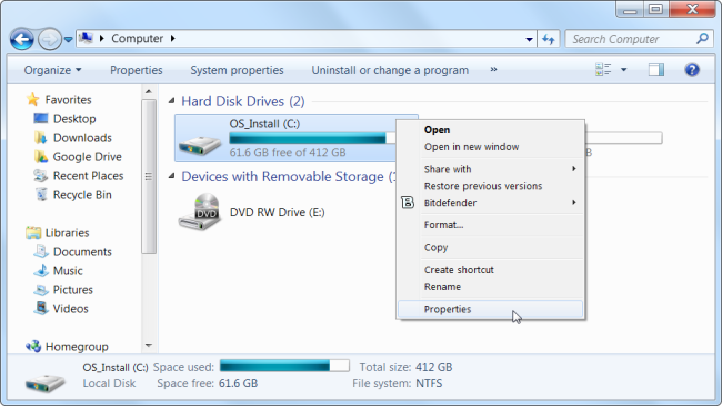
Next click on “Disk Cleanup” in General tab.
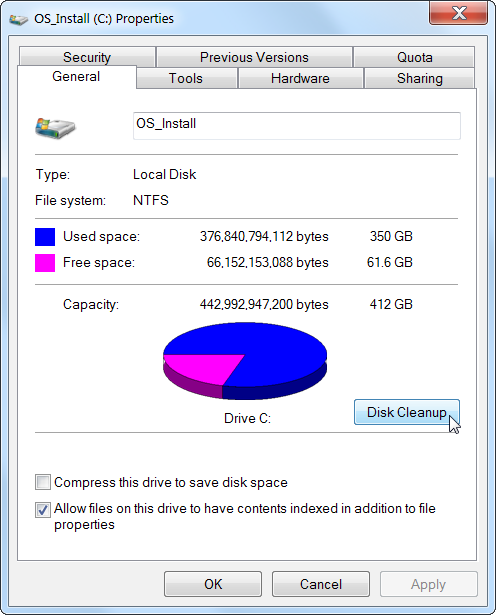
After automatically analyzing disk space in windows it will show you the components which are taking space on your hard disk these are temporary files. You can clear them and can enjoy more disk space.
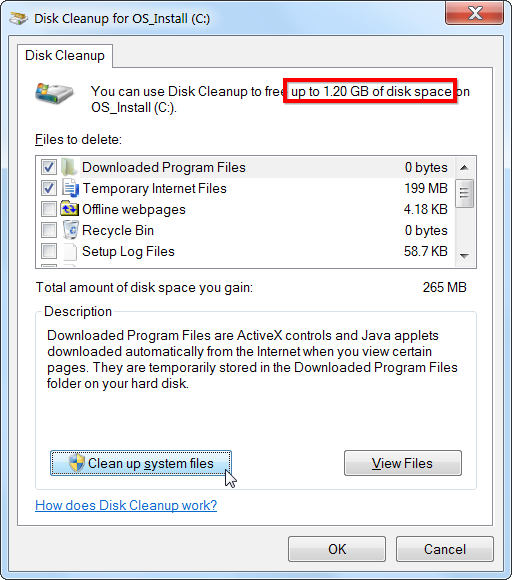
2. Reduce the amount of space allocated for the system restore:
If you have created multiple restore points on your system, then each of the restore point may be taking heavy size on the disk. You can customize the size or every restore point by right clicking My computer properties>System protection> Configure. Here you will find a button under “disk space usage” you can move it to configure the space.
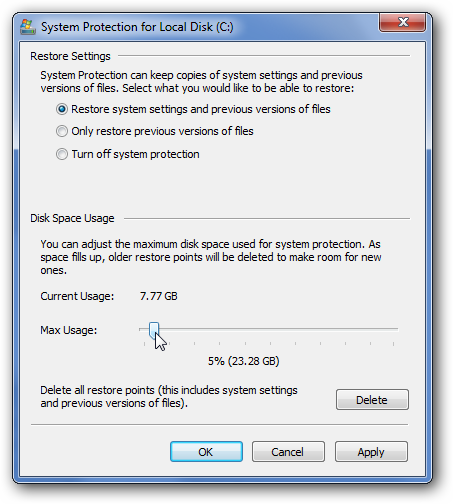
You can also manually clean existing restore points to free up space. It is a better idea to keep only the recently created restore point.
3. Go for analysis of the disk space:
You can do this manually or you can use a third-party disk space analyzer for Windows. Analyzing disk space means to identify which files or components are taking space on the hard drive and to delete them if they are not required. A good disk space analyzer present you the list of files taking space sorted according to size and help you to clean them smoothly.
4. Disable hibernation:
It may surprise you but disabling hibernation also helps you to free up disk space on your windows computer. When you put your system on hibernate mode, it saves the contents of its RAM to your hard disk which allows a system to stay in the same state without taking power. So, disabling hibernation spare your disk storage which is allocated for this purpose.
5. Clear temporary files manually:
If you are using your web browser from a long time, then from time to time you should clear browsing history and other temporary files from your web browser. It looks like they may be taking few MBs of space but if you are using the same computer and same web browser for years then this space may be in GBs. Another place where you can go to spare some free space on your computer is the download folder. You should also regularly check and clean this folder because sometimes we download a file for temporary use and it still stays on our hard disk.
This is how you can spare space on your hard disk with some simple tips. So, try out them now if you are planning to buy more memory for your computer. You may drop your idea of upgrading your hard disk.

