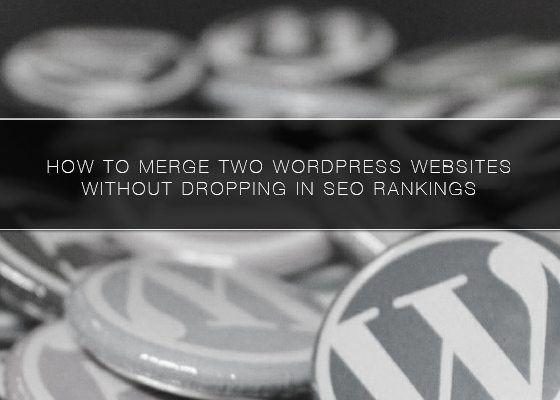Are you wondering how to merge two WordPress sites together without your SEO efforts going to waste? If so, read on. Many people decide to merge their sites after creating several, and there are various tools available designed to facilitate this. Remember you can also do this in cPanel (provided by most hosting packages). I would say this method is easier and quicker though.
So, why would people want to merge two WordPress sites? One reason why you may wish to take this step is to place all your content from blogs into one valuable centralised location. Perhaps one blog is performing better than another? This is also a good reason for merging content from a less successful blog into a better-performing one. Merging blogs can also cut down the amount of time spent on maintaining multiple WordPress backups. Once the merging process has taken place, you’ll be able to concentrate on focus all your efforts on looking after just the one site.
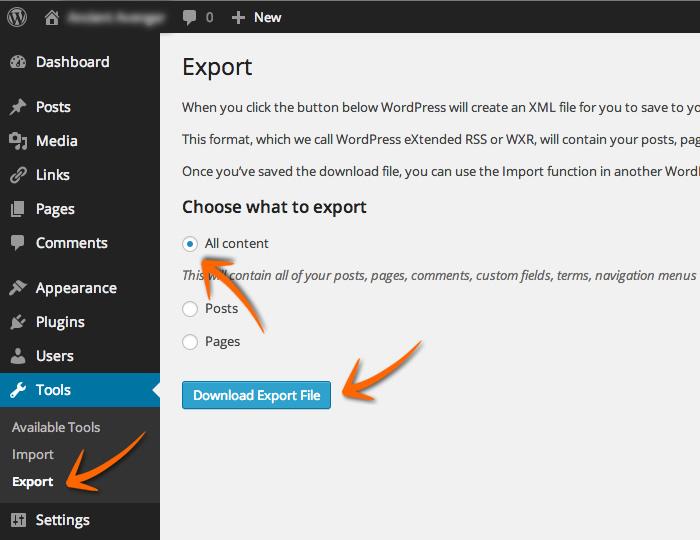
There are many great reasons for merging two WordPress sites. Running more than one WP site can be confusing for visitors and lead to a compromised user experience. However, merging two WP sites may be more straightforward than you imagine. If you have decided against running multiple sites and wish to place all your content in the same location, read on. The process is far less tricky than many people expect and can make your online life much easier.
Why use WordPress?
People across the world use WordPress for their blogs and content for many reasons. WP is seen as one of the most versatile and intuitive content publishing platforms around and is used by companies across the world. Updating and adding new content is a simple process and the vast range of themes and plugins available means you can easily make your site extremely distinctive and unique as well as highly-functional. What’s also great about WordPress is that is looked upon very fondly by the search engines. Merging multiple WP sites can make your life much easier and means your visitors can get quicker access to the content they need and find older posts originally published across different sites with ease.
Let’s take a look at the steps you can take to merge WordPress sites together without losing SEO right now.
Export content from your old WP site
If you do decide to export content from one site to another, you will need to make WP backups of both sites in case something goes wrong and you need to go back. To get the process underway, head to the Tools » Export page in the admin area of the old site. Select the ‘All content’ option and click ‘Download Export File’. An XML file will then be prepared and sent to your browser. Save this file as you will need to use it later. The file contains data including all WP posts and pages, custom post types, categories and tags.
Once you have exported the content from the old site, you are ready to merge it with the new site. To do this, you need to visit the admin area of the new or destination site and go to the Tools » Import page. You then need to install WordPress importer. Once the installation has taken place, click on the ‘Run Importer’ link. You will then be told to upload the WP export fil. Click the ‘Choose File’ button and select the XML file from earlier. Click the ‘Upload file and import’ button. Your file will then be uploaded and analysed by WP. After this, you will be redirected to the import settings page, which will ask you to create new authors or assign authors. The imported content can be assigned to an existing or new author.
You can then check the box under ‘Import Attachments’ in order to import media attachments from the old site. The ‘Submit’ button will enable you to go through the last step of the import. The content from the export file will be imported and added to the destination site. You should then see a success message confirming that the content has been imported and merged. You Can Also Hire expert WordPress developers for merging Two WordPress Sites
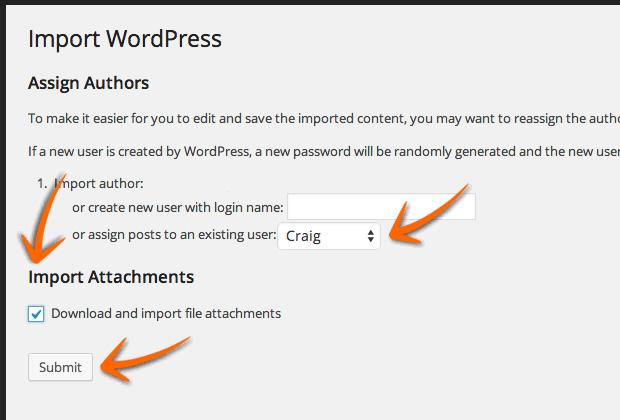
Once you have merged your content, you will need to ensure people visiting your old site are automatically sent to the new one. This can be achieved by editing the .htaccess file on the old site. Edit the file either by connecting to your WP site with an FTP client or by using your cPanel File Manager tool. The file sits in the your site’s root folder. If you do have problems finding it, guides are available online that will help you unhide the file.
Put this code at the top of the file.
1
#Options +FollowSymLinks
2
RewriteEngine on
3
RewriteRule ^(.*)$ http://www.destinationsite.com/$1 [R=301,L]
Replace destinationsite.com with the domain name of the site your visitors are being sent to. Don’t forget to save your changes. Upload the file back to your server. If you have followed the steps correctly, you should be able to visit any post on your old site and be sent to the exact same post on the new one.
Troubleshooting
There are certain actions you may need to take to tidy things up after the merging process has taken place. There are many guides available online that will tell you how to clean up categories and tags following the merging process.
Do you need to import missing images? If so, you will have edit the .htaccess file again and remove the code in order to disable redirect to get the absent images back. Once you have done this, simply re-add the code.
If there are still URLs sending visitors to your old site, redirects will ensure they land in the right place when they do click on them. Nonetheless, you can improve SEO and create a better customer experience by changing the URLs so they appear to link to the new site straight away.
Hopefully, our tips on merging two WordPress sites together without your SEO efforts going to waste will have been of assistance.