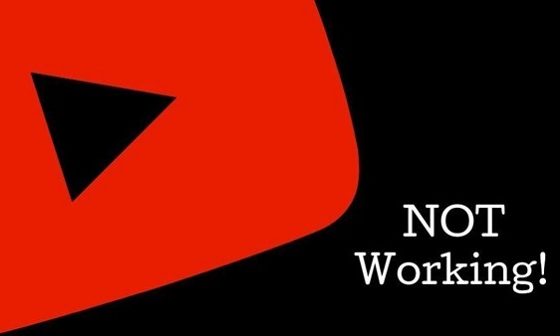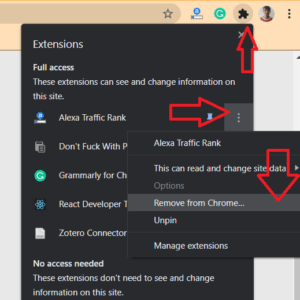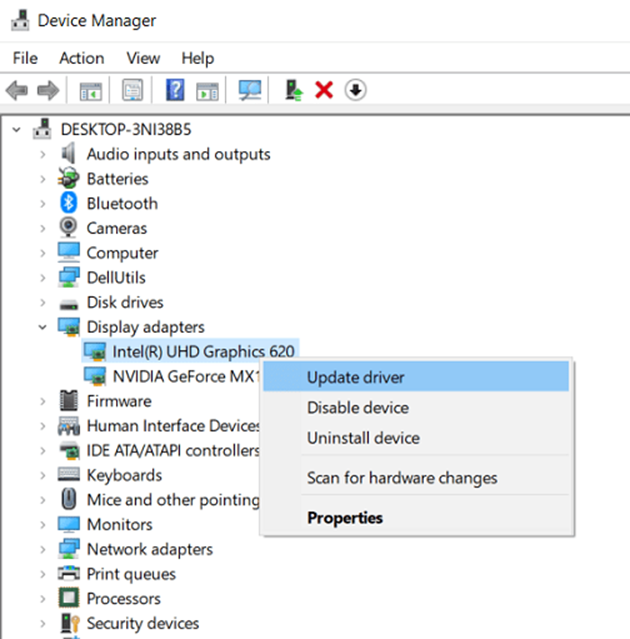If your YouTube is not working and you are here to find the solution, then you are in the right place. As you all know, YouTube is the largest video platform, and more than 2 billion people are using it every month. Every day people watch over a billion hours of videos; that is not a small count.
YouTube is a free video platform, and anyone doesn’t want to face error while using such a free platform. Don’t be panic, and don’t need to worry if YouTube is not working. Here, we have some solutions for you people
YouTube server has enough capacity to handle their visitor and content. Sometimes, visitors or content upload by creators is suddenly increasing; then YouTube remains down. Moreover, sometimes due to technical issues, YouTube remains down in a particular area.
So, before fixing anything, first, check YouTube is down or not working izn your whole area, or you are only facing this problem. At Downditector, you can see the whole report or issue with YouTubes. Also, by pressing the “I have a problem with YouTube” button, you can report your issue.
You found a problem from the server-side, then you have to wait until the YouTube team fixes it. If YouTube is not working only on your device, then you can try the below fixes.
Check Extensions:
There are many chrome extensions available into the chrome, and many out of them you are using. Extensions are developed by a normal people so that some of it has virus also and that virus can block the sites like YouTube.
So, check that you have added any new extensions after the last time you successfully opened YouTube.
If you haven’t remembered it, then don’t worry. You can apply the hit and trial method by removing each extension one by one. Follow the below steps.
Step 1: Open Chrome Browser. Press Ctrl + Shift + N . You can see the Incognito tab is opened. Now, try to open YouTube in the incognito tab. If it’s opening, then follow the below steps; otherwise, go for other methods.
Step 2: Click on the Extension icon (You will find it at the right above corner and left to the profile pic.). Click on three dots of any Extension which you want to remove.
Step 3: Click on “Remove from chrome. “
Step 4: Follow the second and third steps for each extension and find which extension is causing the error.
Update your browser
It might happen that you are using an older version of your browser. If you have not updated your browser from the last 10 to 12 months, it causes you to open any site, not only YouTube. This is the easiest way to solve your YouTube problem. If you don’t know how to update your browser, then follow the below steps.
Step 1: Open Chrome browser and go here or direct paste chrome://settings/help this link into browser.
Step 2: Check if any update is available. Update it and restart your browser and try again to open YouTube.
Check if JavaScript is disabled.
To open some sites in your browser, you must have to enable javascript in your web browser. To enable javascript, open your chrome browser and go here or directly paste this link chrome://settings/content/javascript.
Check javascript is enabled for all sites or not. Please enable it and reopen your browser and take a look your issue is fixed or not.
Clear cache data and Cookies
It might happen; you haven’t clear cache data for a long time. So, it can create a problem to load YouTube in your browser. So, clear junk files and extra data and cookies.
Step 1: Open Chrome Browser and go here or directly paste this link chrome://settings/clearBrowserData in your browser.
Step 2: Click on the Clear data button. Now, reopen the chrome browser and try again to open YouTube.
YouTube not working- Update Date and Time
If your phone’s date and time are not set properly, you will face issues in opening many apps, not only YouTube. When you open YouTube, Google’s server syncs it to your devices, and if your region, date, and time are not set properly, it can cause an error. So, check your device’s time is properly set.
To update the Date and Time on your computer, follow these steps.
Step 1: Open the search menu. Search for Date & Time Settings.
Step 2: Update your time zone, date, and time if it is not correct. Now, try to open YouTube after restarting your browser.
Update Video Driver
If your video driver is outdated or not updated, then YouTube will not open, showing you reloading. So, update the video driver. Follow these steps to operate.
Step 1: Press Windows logo key + X and click on Device manager.
Step 2: Double click on Display adapters. Right-click on driver and click on update driver.
Step 3: Click on Click Search automatically for updated driver software and follow the next instructions.
Windows key + X >> Device manager >> Display adapters >> update driver >> follow instructions
Now, restart your computer and try again to open YouTube and check if the issue is resolved.
Check Proxy Settings
Sometimes, unsecured apps and software change the proxy settings of your device. It causes the issue while loading YouTube. Here are some steps to update your proxy settings.
paste this link in your chrome browser, chrome://settings/system, and Press enter.
- Click on open your computer’s proxy settings.
- Check your computer’s proxy setting, same as the above-shown image.
After doing this setting, don’t forget to restart your Chrome browser.
Try using VPN
If you have tried all the above methods and have not done yet, it might be a problem with your internet connection provider. If you are using Wi-fi at school or college, then it happens that your internet connection provider has blocked YouTube.
So, try using VPN. If it works fine with a VPN, your device or browser has no problem, but your internet service provider cannot use YouTube. Here, we have the best free VPN service for you.